
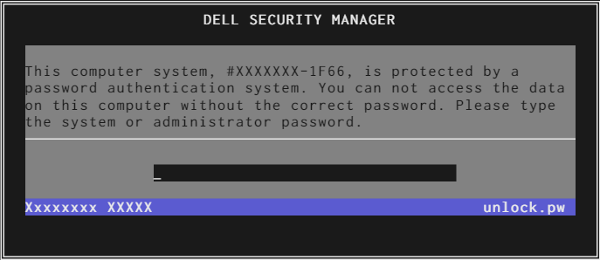
Now enter that number into generator, click Generate. Don’t worry, just shut down computer, restart and the disabled thing goes away. If you get a plain screen that just says Enter Password then enter 3 wrong passwords and a System Disabled code will pop up(example: 12345). Some units only require pressing after password, some require pressing + after password and some require holding down while pressing once or twice.ĭell, Acer and some others with generic Phoenix bios Important Input instructions: Passwords are for QWERTY keyboard only (standard US).
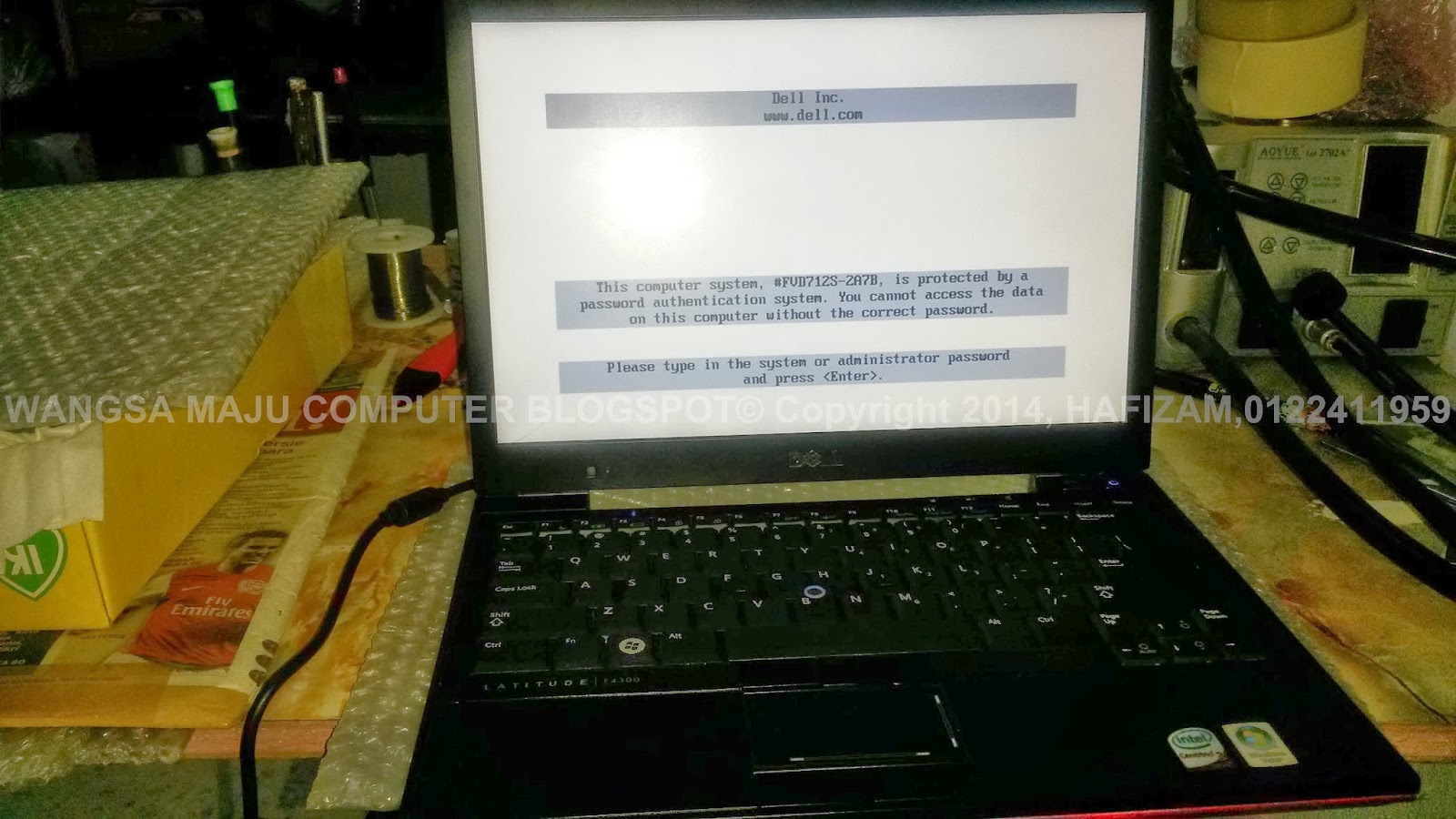
They are to new and the free generates will not work yet. If it has a suffix of -1D3B or -1F5A, then you’re out of luck. Can do the same with hard drive passwords (example: ***12AB34C5-595B) Notice it has 11 char with 4 char suffix. Click Generate and use password listed under “Dell by serial number”. Enter that into generator using all capital letters. When a rude screen pops up saying it is protected by a password for Service Tag # (example: 1A2BC34-595B), This is a bios password. Can’t list them all but here’s the two I normally use.įirst, Dell owners by aware that free generators do NOT work for the following: Service tags ending with -3A5B, -1D3B, -1F5A, PPID #s and System disabled codes that are larger than 5 digits There are some very smart people that have combined all the generators into one. Not necessary but it has the basic information you need.ĭogbert's Blog: BIOS Password Backdoors in Laptops You should read Dogberts Blog (the guru of password generators). I’ll try to keep this guide as simple as possible. The confusion starts with how to use them and what to do with the password once it’s generated. There are several password generators on the web that work great. Well maybe, sadly passwords for many newer laptops cannot be generated yet. But with just a little work you can cure it yourself. It is frustrating to be confronted with a forgetting password (I know, been there) and it’s easy to post your problem on a forum and hope someone helps.


 0 kommentar(er)
0 kommentar(er)
